Welcome to our Admin & Payroll page which contains all the documentation and resources you’ll need to set up and run the Salary Finance service.
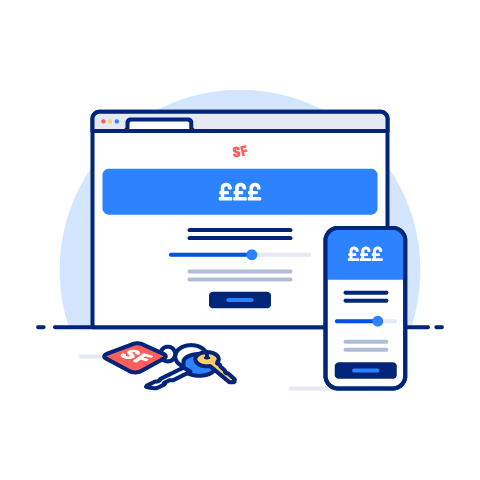
There are 3 steps to begin the payroll and admin integration, they are...
Salary Finance products are deducted from the employees salary. Therefore, to enable Salary Finance to offer our products, we ask the the our clients to perform 3 payroll processes as well as transferring those deductions to our accounts.
Please take some time to familiarise yourself with the processes:
Payment - finally, you will need to transfer the deductions you have made to Salary Finance. The funds must be sent as a bulk payment, one payment per product, per payroll. Salary Finance can receive payment via BACS, CHAPS and Faster Payments.
Important: These payments must credit Salary Finance’s accounts either before or on the same day as your employee payday. This is to ensure there is no delay in crediting your employee’s accounts to avoid any detriment to them.
We have created a video which will show you end-to end how each of these processes works in practice
We have also prepared detailed step-by-step user guides for each of the processes:
📥 Employer Handbook - Validation Process
📥 Employer Handbook - Payroll Processes
We recommend that you share and review the video, as well as the employer handbooks, with your team to make sure you are comfortable with the end-to-end process.
Please complete the Salary Finance Onboarding Form which gives us important information about your payroll users, customisations in the employee journey and contact details for our Client Operations team. Once we have this returned, we can begin building and customising your Salary Finance platform.
The checklist below details the steps to launch and things to consider when planning your implementation. The below plan contains the usual considerations for most of our clients.
Absolutely! There are a number of checklist points that you can begin straight away, but please ensure you have already completed the Service Agreement and Infosec parts of this website first.
You can navigate to eva.salaryfinance.com and ensure that all URLs are whitelisted
This is the input file you will need to load into EVA during the regular process.
The pay elements (sometimes referred to as wage types) are configured on your payroll software and this is how the deductions will appear on your employee's pay slips. You need to set up 1 pay element for each product that you wish to launch, meaning a total of 4 pay elements may be required.
Pay Element and Deduction rules:
Salary Finance ask that you run the validation (EVA) process weekly, so that we have latest data available to ensure your employees will have acces to the products they need. The deduction download and confirmation upload processes need to be run once per pay cycle.
We recommended you download your deductions file 3 working days before your payroll cut-off so you have the information ready when you close payroll. For your confirmation upload file, we require 3 working days before payday which allows Salary Finance to set up a direct debit for any deductions you are not able to take.
We recommend you download the deductions file on the first working day after the employee payday. E.g. if employee payday is on a Friday, the deductions file will be available to download on the following Monday. For uploading the confirmation upload file, you can upload the file 2 days for your employee payday.
This depends on the complexity of your payroll, however, each payroll process is designed to be as quick and as light-touch as possible for your teams to administer. In general, the administration of Salary Finance services should take between 1 - 2 hours a month for a complicated payroll monthly payroll configuration and much less if you have a single payroll to complete.
Salary Finance do not share the details of a person's product with the employer to protect the employee's privacy. Therefore, we ask that you download the deductions file each pay cycle and treat the deductions as a new file each pay cycle. We ask that you do not set up deductions as a recurring deduction or reducing balance.
As Salary Finance is a salary deducted service, payments must be aligned with employee payday. This ensures a seamless, stress-free experience for your employees because in this way their accounts are updated as soon as possible so they are able to access their savings or see their loan repaid on payday at the same time they see it deducted from their pay.
As part of the BAU payroll processes, you will need to upload a confirmation report to our HR portal each cycle. This allows the platform to identify whether any of the requested deductions have not been taken. As part of this process, you will be able to select the reson why a deduction was not taken - either because they are a leaver, they are now on a reduced income or switched onto a new payroll.
Please see the EVA file specification for a full explanation of who should be included in the validation file. If an employee is active with a product, Salary Finance only expect deductions to be taken from salary if:
- the deduction can be netted from their contractual pay and not any statutory pay they may be receiving (e.g. statutory maternity pay, statutory sick pay);
OR
- the person has given consent for the deduction to be taken from their statutory pay
If an employee leaves your organisation after the confirmation upload report has been provided to Salary Finance please contact our Client Operations Team on payroll@salaryfinance.com who will ensure that the system is updated to reflect any late leavers
You can direct them to our Customer Support Team at hello@salaryfinance.com who will be happy to help them. There is a live chat function on the platform where customers can contact our team. We do not ask your teams to answer any questions about Salary Finance products, so please feel free to send them to our Customer Support Team. The only time we would direct a query to your team is in the event that we simply cannot help, e.g. the employee does not know their payroll ID or their information is incorrect on your payroll system.
Our dedicated, in-house Client Operations Team are available to you if you have any questions or queries regarding the payroll process and making payments to Salary Finance. If you experience any issues, please contact them at payroll@salaryfinance.com as soon as you can and they will be happy to assist.
Salary Finance Limited and Salary Finance Loans Limited are authorised and regulated by the Financial Conduct Authority (firm reference numbers: 758053 and 734585). Salary Finance Limited is registered as a small payment institution money remittance firm (firm reference number: 788485).
For loan products, depending on the employer, Salary Finance Limited acts either as lender, or credit broker exclusively for associated company Salary Finance Loans Limited.
The “Advance” product is not a regulated lending product.
Salary Finance Limited and Salary Finance Loans Limited are registered in England & Wales (company numbers: 09677777 and 07643748) at Scale Space, 58 Wood Lane, London, W12 7RZ. Data Protection Registrations: ZA152606 and ZA099501.